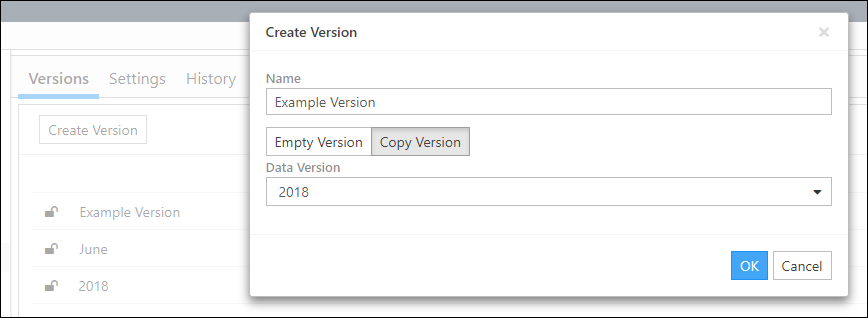The Data Versions Page
Versions allow for multiple, unique sets of input data to be imported into a portfolio. Each scenario may be assigned a data version, or left as dafault.
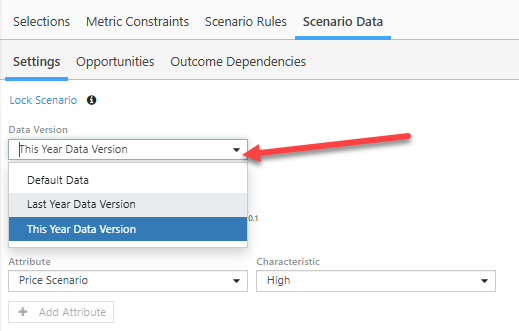
Click image to expand or minimize.
The following input data may be versioned:
- Opportunity input data (time series, scalars, outcome weights)
- Master data
- Outcome dependencies
- Attribute characteristics
Data Versions created prior to v3.18 will share outcome dependencies and attribute characteristics. Any update to these data in a legacy version will apply to all. Versions created in v3.18 and later will have overrides and will have independent outcome dependencies and attribute characteristics. Overrides are described in the Data Versions list:
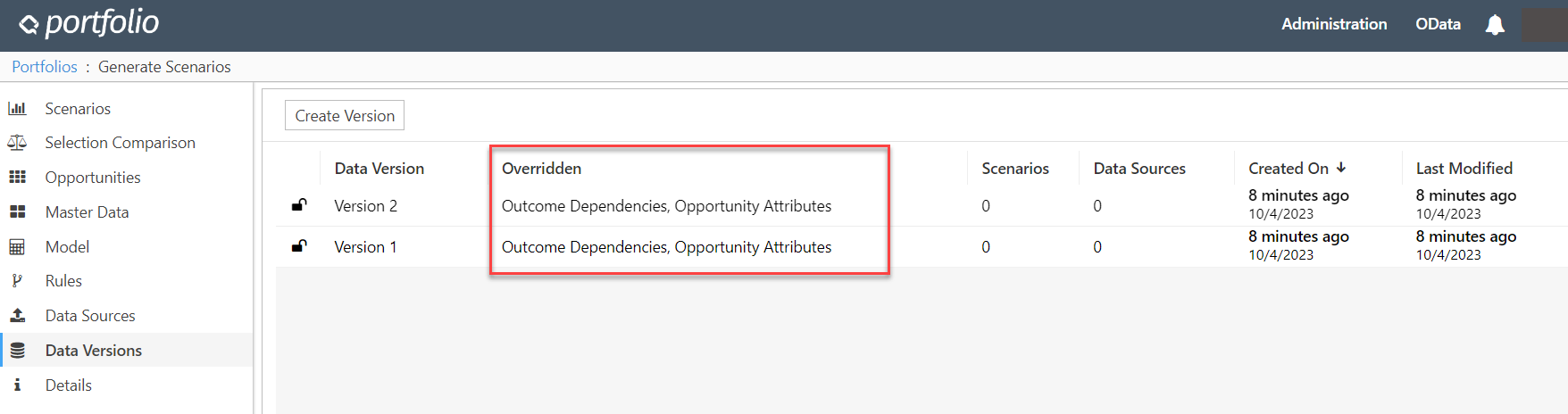
Click image to expand or minimize.
A portfolio may have only one model as defined by the expressions file; the tool does not support multiple versions of expressions. The model for the whole portfolio will be replaced when a new expressions file is imported regardless of the targeted data version.
While rules may vary by scenario, this is achieved with a scenario override and not via data versions. If not overridden, all scenario rules will be replaced by a new import regardless of targeted data version. See The Rules Page for more information.
A data version may be created by copying an existing version, or as a new empty version.
Create a Version
To create a new version:
- Click the Create Version button.
- Enter a name for your new version in the Name field.
- To create an empty version (a new version without data), click the Empty Version button and then click OK.
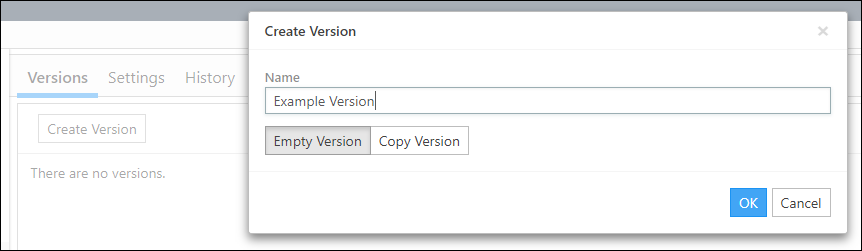
Click image to expand or minimize.
- To create a copy of a preexisting version:
Lock/Unlock a Version
To lock a version, click the Lock icon ( ) next to the version's name.
) next to the version's name.
Input Data in a locked version cannot be modified.
To unlock a version, click the Lock icon ( ) next to the version's name.
) next to the version's name.
Version Menu
From the three dot menu, the user can export the version data to excel, rename, or delete the version:
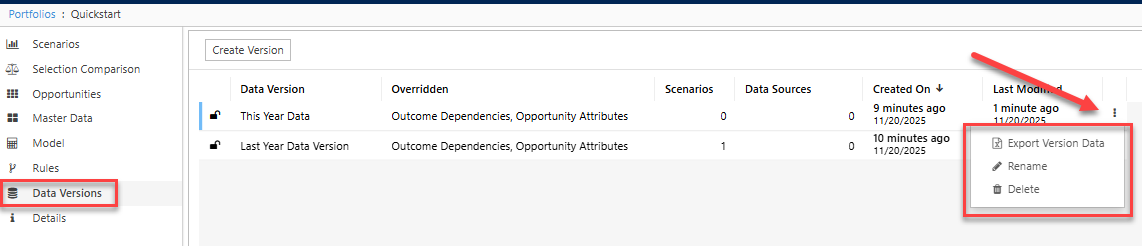
Click image to expand or minimize.
To delete a version:
- Click on (or hover over) the row associated with the version you wish to delete.
- Click the Options icon (
 ) near the right edge of the table.
) near the right edge of the table. - Click Delete.

Click image to expand or minimize.
Before you can delete a version, any scenarios assigned to it need to be reassigned to a different version. Versions with scenarios assigned to them cannot be deleted.